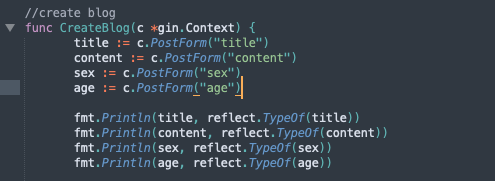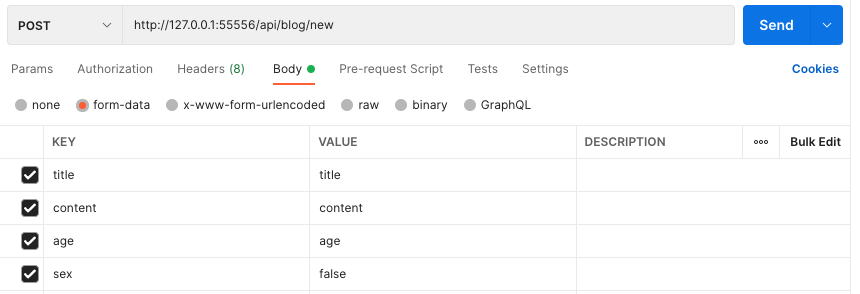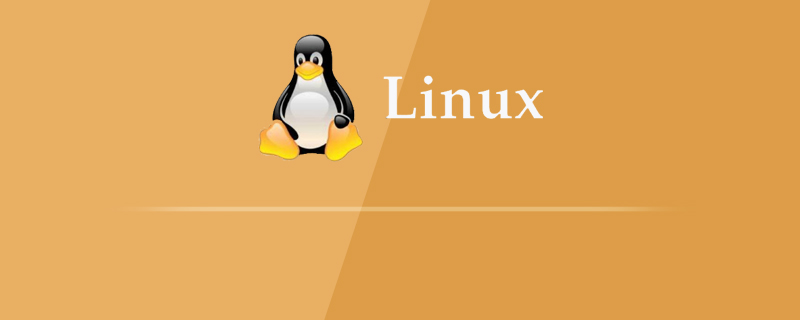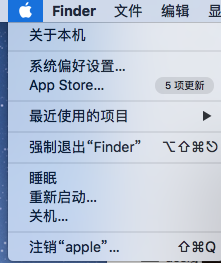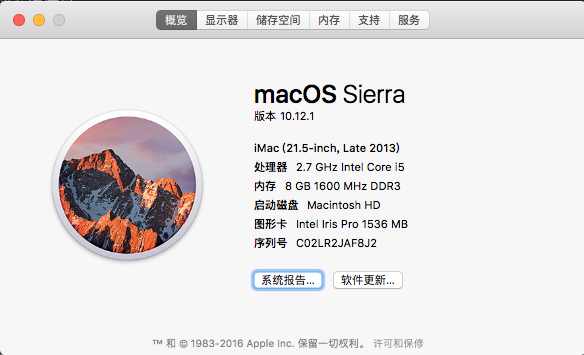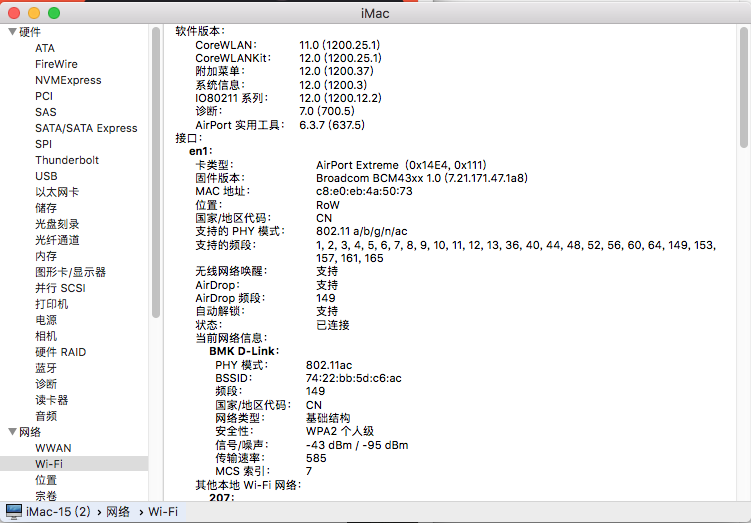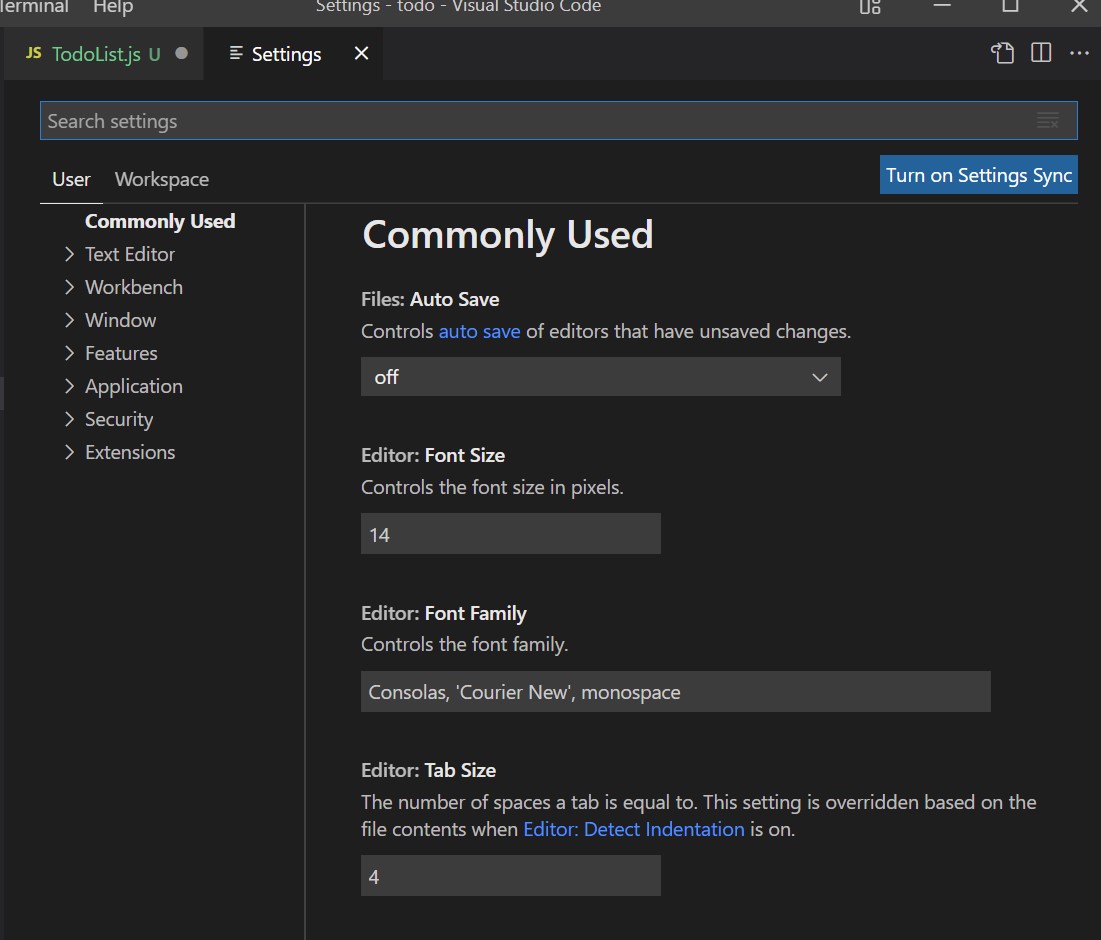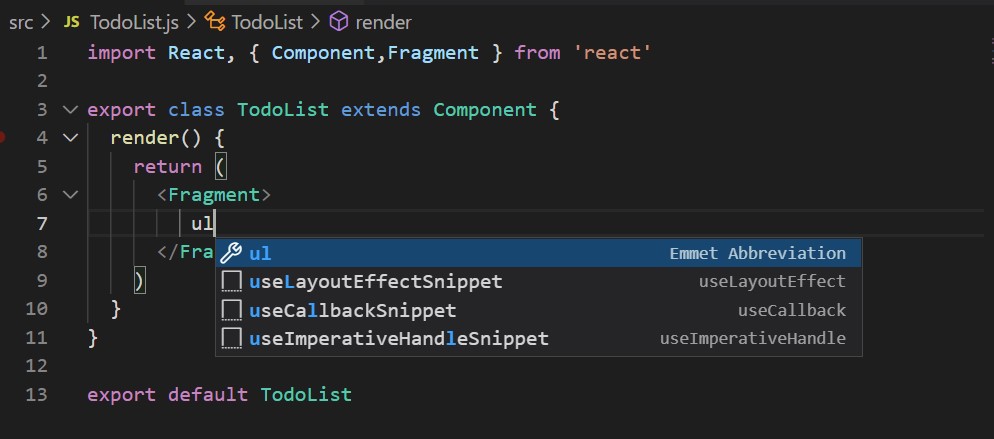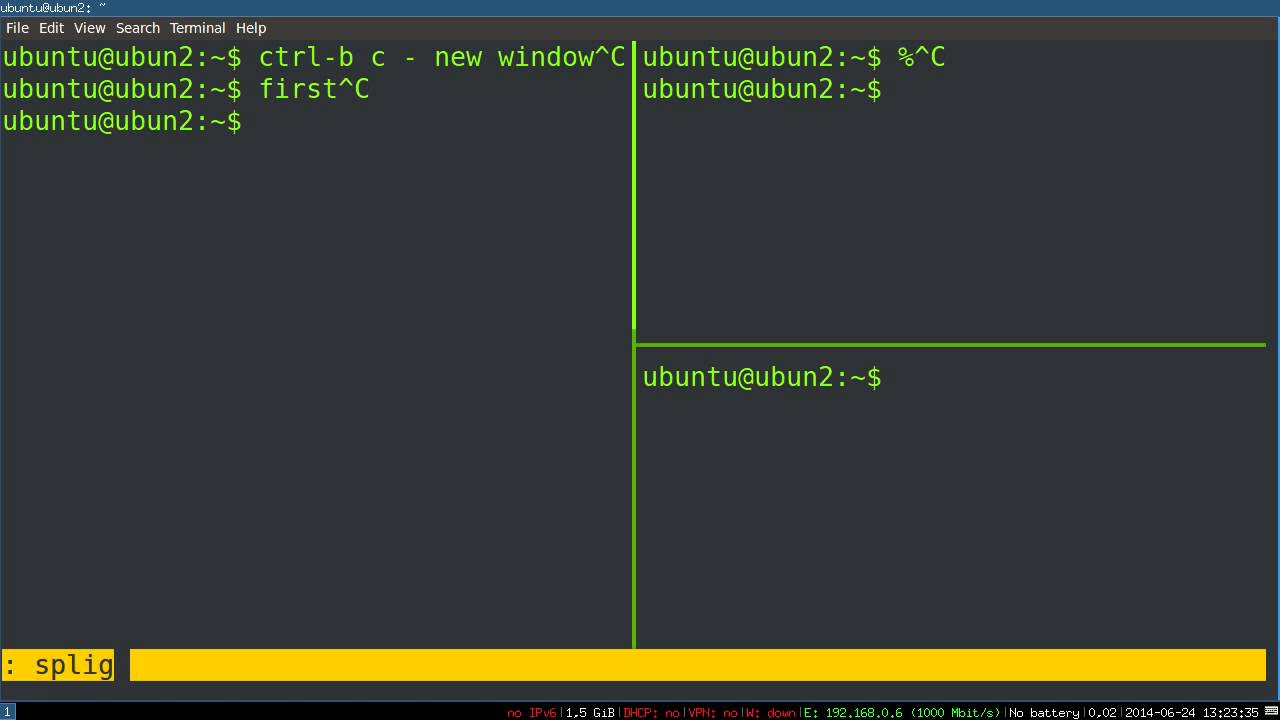用户请求到达提供服务的服务器中间有很多的环节,导致服务获取用户真实的 ip 非常困难,大多数的框架及工具库都会封装各种获取用户真实 ip 的方法,在 exnet 包中也封装了各种 ip 相关的操作,其中就包含获取客户端 ip 的方法,比较实用的方法如下:
func ClientIP(r *http.Request) stringClientIP最大努力实现获取客户端 IP 的算法。 解析 X-Real-IP 和 X-Forwarded-For 以便于反向代理(nginx 或 haproxy)可以正常工作。func ClientPublicIP(r *http.Request) stringClientPublicIP 尽最大努力实现获取客户端公网 IP 的算法。 解析 X-Real-IP 和 X-Forwarded-For 以便于反向代理(nginx 或 haproxy)可以正常工作。func HasLocalIP(ip net.IP) boolHasLocalIP 检测 IP 地址是否是内网地址func HasLocalIPddr(ip string) boolHasLocalIPddr 检测 IP 地址字符串是否是内网地址func RemoteIP(r *http.Request) stringRemoteIP 通过 RemoteAddr 获取 IP 地址, 只是一个快速解析方法。
获取用户真实ip地址
ClientIP 方法 与 ClientPublicIP 方法的实现类似,只是一个按照 http 协议约定获取客户端 ip, 一个按照约定格式查找到公网 ip。
在网络与服务架构、业务逻辑复杂的环境中,按照 http 协议约定的方式,并非总能获取到真实的 ip,在我们的业务中用户流量经由三方多层级转发(都是三方自己实现的http client) ,难免会出现一些纰漏,这时越往后的服务获取用户真实 ip 越加困难,你甚至不知道自己获取的 ip 是否是真实的。
但是我们的客户经由三方转发而来的流量,那么客户极大多数甚至排除测试之外都是公网用户,结合使用 ClientPublicIP 和 ClientIP 方法总能更好的获取用户的真实 ip
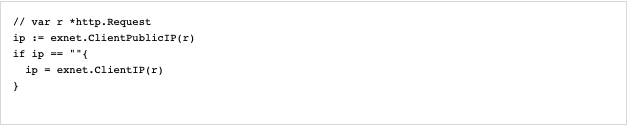
用上面的方法总能有效的获取用户真实的 ip 地址,下面分析下两个方法的具体实现。
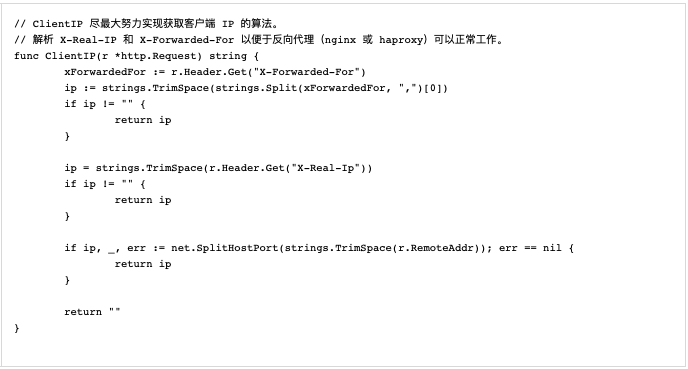
ClientIP 首先读取 X-Forwarded-For header 中用 , 分隔的第一个ip地址,如果这个地址不存在,就会从 X-Real-Ip header 中获取,如果还是不存在,说明流量并非是由反向代理转发而来,而是客户端直接请求服务,这时通过 http.Request.RemoteAddr 字段截取除去端口号的 ip 地址。
这个方法很简单,就是按照 http 约定的格式获取,其中 X-Forwarded-For 和 X-Real-Ip header 由反向代理填充,例如 nginx 或 haproxy。
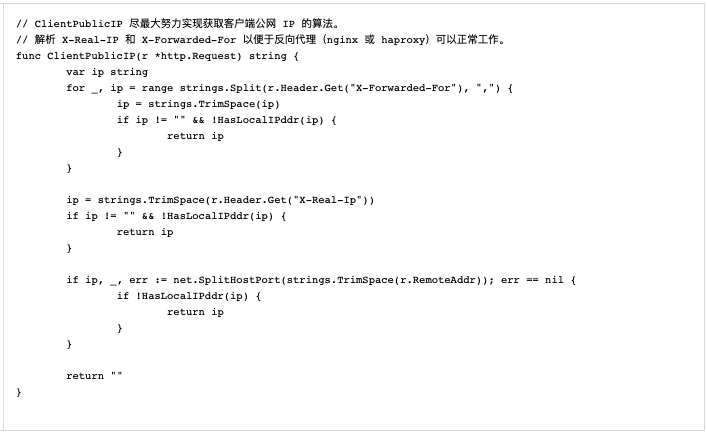
ClientPublicIP 很简单,和 ClientIP 方法的读取顺序一样,只是试图中 X-Forwarded-For 列表中找到一个公网ip,如果没有检查 X-Real-Ip 是否是一个公网 ip,其次检查 http.Request.RemoteAddr 是否是公网ip,如果没有找到公网 ip 这返回一个空字符串。
这个方法可以让我们有机会优先获取到用户的公网 ip,往往公网 ip 对我们来说更有价值。
检查ip对否是内网地址
exnet 中还提供了检查 ip 地址是否是内网地址,这在有些情况下非常有用,比如:服务中有些接口只能内网访问,也就是只允许管理员访问(例如动态设定日志级别、查看服务 pprof 信息);我们想隐藏后端服务,只暴露给用户负载均衡(反向代理),用户无法直接访问我们的服务,这些方法及其有用,下面看看具体实现。
我的服务提供了动态设置日志级别,以便服务出现问题,可以第一时间查看调试日志分析具体原因,但是这个接口很危险,不应该暴露给公网,所以会用路由中间件检查请求是否来自公网,来自公网则返回 404。
该方法认为如下地址段都是内网地址:
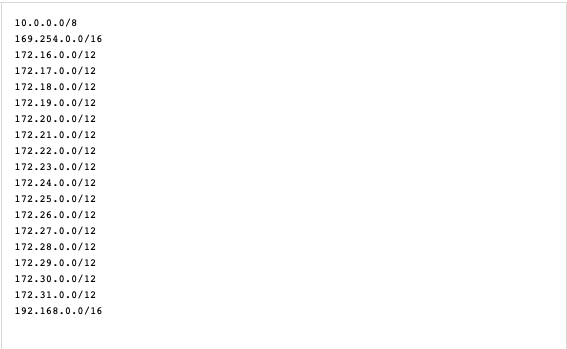
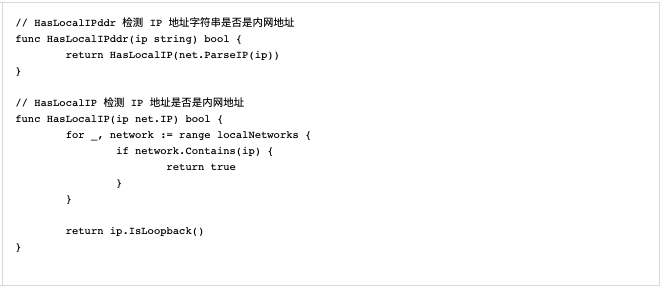
两个检查方法实现差异仅接受参数类型不一致,检查过程都是逐个对比内网 ip 段是否包含该ip地址,如果不包含则判断该地址是否是回环地址。
获取反向代理ip
如何判断改地址来自反向代理服务器呢,不同的反向代理实现都有些差异,4 层反向代理甚至可以提供用户的真实 ip(http.Request.RemoteAddr 是用户的ip,而不是反向代理的), 而隐藏自己的ip,这里说一下常见的方法。
往往 http.Request.RemoteAddr 保存最后一个连接服务的客户端 ip,我们获取反向代理的ip地址,最简单有效的方法就是通过 http.Request.RemoteAddr 获取, exnet 中提供了 RemoteIP 的快捷方法,实现如下:
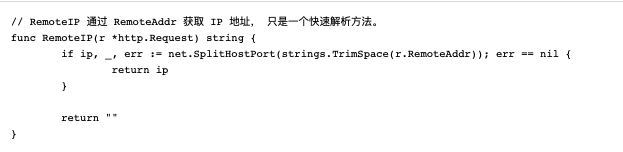
这是一个非常方便的脚手架,它仅仅切分 http.Request.RemoteAddr 的 ip 和端口,并返回有效的ip地址,但却可以简化我们的编写业务代码。