# 方法1
du -sh *
du -sh filename
# 方法2
ls -lht

# 方法1
du -sh *
du -sh filename
# 方法2
ls -lht

今天用golang发送email,结果运行之后 发现v2不好使了,ping也ping不通了,重启之后解决了问题
但是老是重启也不是办法,其实只要清除本地的dns缓存即可
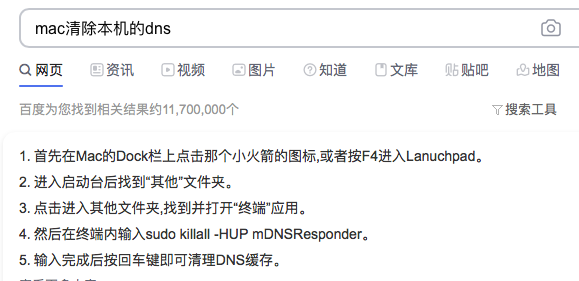
sudo killall -HUP mDNSResponder
Sublime自带命令行工具路径为/Applications/Sublime\ Text.app/Contents/SharedSupport/bin/subl
通过ln命令为上述subl工具创建一个快捷方式,并将此快捷方式放到/usr/local/bin路径下,此路径是包含在$PATH中
$ mkdir -p /usr/local/bin
$ sudo ln -s /Applications/Sublime\ Text.app/Contents/SharedSupport/bin/subl /usr/local/bin/subl
$ ls -l /usr/local/bin/subl //查看软链接状态

# install on ubuntu
sudo apt install mysql-server
# install on rasp-pi
sudo apt install mariadb-server-10.0
# 默认mariadb是没有密码的,sudo权限就可以进入
sudo mysql
# sudo mysql -u root -p
# Create New MariaDB User
CREATE USER 'user1'@localhost IDENTIFIED BY 'password1';
# Once you create user1, check its status by entering:
SELECT User FROM mysql.user;
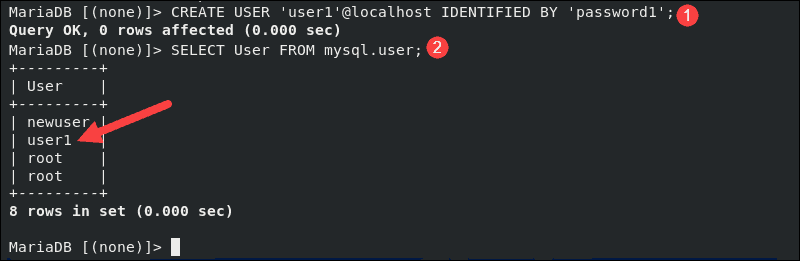
Grant Privileges to MariaDB User
The newly created user does not have privileges to manage databases nor to access the MariaDB shell.
To grant all privileges to user1:
GRANT ALL PRIVILEGES ON *.* TO 'user1'@localhost IDENTIFIED BY 'password1';
The *.* in the statement refers to the database or table for which the user is given privileges. This specific command provides access to all databases located on the server. As this might be a major security issue, you should replace the symbol with the name of the database you are providing access to.
To grant privileges only for yourDB, type the following statement:
GRANT ALL PRIVILEGES ON 'yourDB'.* TO 'user1'@localhost;
It’s crucial to refresh the privileges once new ones have been awarded with the command:
FLUSH PRIVILEGES;
The user you have created now has full privileges and access to the specified database and tables.
Once you have completed this step, you can verify the new user1 has the right permissions by using the following statement:
SHOW GRANTS FOR 'user1'@localhost;
The information provided by the system is displayed on the terminal.
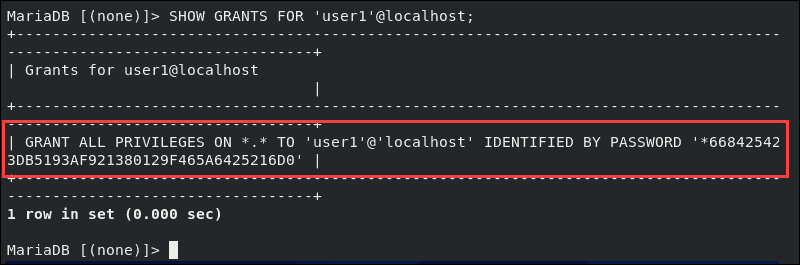
如图,这样是会报错的

应该这样:
scp -P 39999 -r slimx store@192.168.31.183:~/go/src/github.com/scott-x
sudo ufw allow 80
允许外部访问80端口
sudo ufw delete allow 80
禁止外部访问80 端口
sudo ufw allow from 192.168.1.1
允许此IP访问所有的本机端口
sudo ufw deny smtp
禁止外部访问smtp服务
sudo ufw delete allow smtp
删除上面建立的某条规则
sudo ufw deny proto tcp from 10.0.0.0/8 to 192.168.0.1 port
要拒绝所有的流量从TCP的10.0.0.0/8 到端口22的地址192.168.0.1
sudo ufw allow from 192.168.31.21 to any port 9000
$ sudo ufw -h
[sudo] password for store:
ERROR: Invalid syntax
Usage: ufw COMMAND
Commands:
enable enables the firewall
disable disables the firewall
default ARG set default policy
logging LEVEL set logging to LEVEL
allow ARGS add allow rule
deny ARGS add deny rule
reject ARGS add reject rule
limit ARGS add limit rule
delete RULE|NUM delete RULE
insert NUM RULE insert RULE at NUM
route RULE add route RULE
route delete RULE|NUM delete route RULE
route insert NUM RULE insert route RULE at NUM
reload reload firewall
reset reset firewall
status show firewall status
status numbered show firewall status as numbered list of RULES
status verbose show verbose firewall status
show ARG show firewall report
version display version information
Application profile commands:
app list list application profiles
app info PROFILE show information on PROFILE
app update PROFILE update PROFILE
app default ARG set default application policy
#rename
F2
# screen cut
printscreen # 系统自带的shift+s功能太局限
# nvdia 录屏/保存快捷键
ctrl+F9
# copy 为达到和mac一样的体验 把left alt映射为了ctrl
ctrl/alt+c
shift+O:调节画板大小